Outlook Settings for Comcast email account
Microsoft Outlook; after appearing as an MS-DOS-compatible program, it has now become inseparable part of corporate world. Working with e-mails in Outlook is a whole new experience with the numerous Outlook settings.
What’s more, you can configure any e-mail account with your Outlook using the Outlook settings, including Comcast. If that’s what you’re looking for, you have come to the right place.
Outlook settings: Initial steps for creating Comcast account
Creating any new e-mail account in Outlook is very easy. Follow these steps to adjust your Outlook settings and you will have your Comcast account configured with your Outlook.
- Open your Outlook and select ‘Email Accounts’ under ‘Tools’ Outlook settings option.
- You will start the process of creating the account once you hit ‘Add a new email account’ option.
- Now choose the e-mail that Comcast uses, that’s POP3 option.
- Enter your preferred name that that will be presented to everyone.
- Now type in your e-mail address in the right box and specify your server information using Outlook settings. This tells the email program where to go to find your account.
- From the drop-down list next to ‘Incoming mail server’, choose POP3 Outlook settings option and type ‘mail.comcast.net’ in the box.
- Under the ‘Outgoing mail server’, choose SMTP and type ‘smtp.comcast.net’ in the.
- The next step is to add your unique e-mail ID and the password in the corresponding boxes.
- Check whether your account is functioning properly first. Use the Outlook settings option ‘Test Account Settings’ and this will make sure proper communication occurs with your email account.
- Finally, name the e-mail account by expanding ‘More Settings’. Hit the ‘General’ tab and enter your account name, like Christine’s Comcast in the ‘Mail Account’ Outlook settings option.
- Simply hit ‘Ok’ and finish the procedure.
Now you see how easy and convenient it is to create a Comcast account in Outlook. Thanks to Outlook settings, you now have your Comcast account configured in your Outlook.

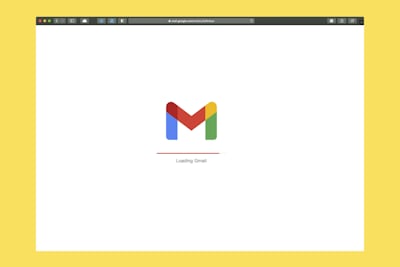
Post a Comment for "Outlook Settings for Comcast email account"